|
Preparation
Contact your hosting service provider to work with files on the host server.
Notice: Undefined variable: cert_issuer in /home/vlad/shiva/psoft/www/meta/inc/merchant.inc on line 20
Make sure that the ccc_ssl.jar file is present in the
/hsphere/local/home/cpanel/java_rt/ directory.
If it's not there:
- Contact PSiGate and obtain the ccc_ssl.jar file.
- Put the lib file into in the directory ~cpanel/java_rt/.
- Restart H-Sphere.
Configuration
- Select PSiGate in the Add New Gateway box.
- Click the Add button.
- Fill out the form that appears:
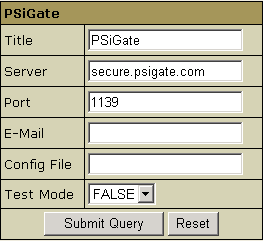
- Title: give a name to this PSiGate connection
- Server: the name of the PSiGate server
- Port: the port of the PSiGate server
- E-mail: the email address you provided on signing up with PSiGate
- Config File: the server config file you got from PSiGate
- Test Mode:
- FALSE: credit card transactions will be completed and credit cards will be charged;
- TRUE: authorization requests will be sent for verification without
settlement requests and credit cards won't be charged.
* In Test Mode, all transactions appear to be processed as real transactions.
The gateway accepts the transactions, but does not pass them on to the financial institutions.
Accordingly, all transactions will be approved by the gateway when Test Mode is turned on.
- Click Submit Query
- In Edit Gateway, select the newly created connection and press Edit.
- Note the two new parameters that appeard on the gateway configuration page, Key File, and Certificate File.
Put the key and certificate files on the control panel server to the locations suggested here.
Make sure PSiGate provides you with a certificate.
If you received key and certificate files in the .pem format,
you must convert them into the .der format. To do it:
- Log into the CP server as the cpanel user.
- Go to /hsphere/local/home/cpanel/shiva/psoft_config/psigate directory.
If this directory doesn't exist, create it:
mkdir psigate
chown cpanel:cpanel psigate
chmod 700 psigate
- Run the following utilities substituting 'your_file' with your own:
for certificate: openssl x509 -inform PEM -outform DER -in your_file.pem -out your_file.der
for key: openssl rsa -inform PEM -outform DER -in your_file.pem -out your_file.der
|