|
Preparation
Contact your hosting service provider to work with files on the host server.
NetBilling certificate is trusted by Equifax
and provided by GeoTrust.
In Java 1.3.x and older the standard java cartcerts file doesn't
include GeoTrust root Certificates and therefore H-Sphere returns
'Connect error, untrusted server cert chain' when trying to connect
to the merchant gateway. That's why GeoTrust Root certificates should be imported into cacerts file.
So, if you have Java 1.3 and older, you have the following solutions:
A. If you have got the default java cacerts file and you have never
changed it, you can simply replace it with the cacerts file offered by psoft:
/usr/java/<java home>/jre/lib/security/cacerts
B. Upgrade Java to 1.4 by following our documentation.
Note: If your certificate is already imported into cacerts, but Java still generates
'Connect error, untrusted server cert chain', please check the connection to your payment
server from your control panel server by running the following command from
the control panel server console to check connection:
telnet [server.name] [port]
Make sure that the direct-java-2.3.3.jar file is present in the
/hsphere/local/home/cpanel/java_rt/ directory.
If it's not there:
- Contact NetBilling and obtain the direct-java-2.3.3.jar file.
- Put the lib file into in the directory ~cpanel/java_rt/.
- Restart H-Sphere.
Configuration
- Select NetBilling in the Add New Gateway box.
- Click the Add button.
- Fill out the form that appears:
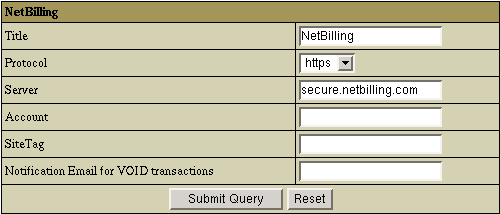
- Title: give a name to this NetBilling connection
- Protocol: http or https protocol to connect to the gateway server
- Server: the name of the NetBilling server
- Account: your NetBilling account ID
- Site Tag: your brief site nickname
- Notification Email for VOID transactions: NetBilling doesn't support VOID transactions.
Instead, H-Sphere sends a notification to this address that the transaction needs to be canceled
manually through NetBilling web interface.
- Click Submit Query
CVV (Card Verification Value). To enable fraud protection using CVV,
enable and configure CVV support in your NetBilling account. More on
CVV credit card verification.
|