|
Preparation
Contact your hosting service provider to work with files on the host server.
Notice: Undefined variable: cert_issuer in /home/vlad/shiva/psoft/www/meta/inc/merchant.inc on line 20
Make sure that the xtran.jar file is present in the
/hsphere/local/home/cpanel/java_rt/ directory.
If it's not there:
- Contact InterCept and obtain the xtran.jar file.
- Put the lib file into in the directory ~cpanel/java_rt/.
- Restart H-Sphere.
Configuration
- Select InterCept in the Add New Gateway box.
- Click the Add button.
- Fill out the form that appears:
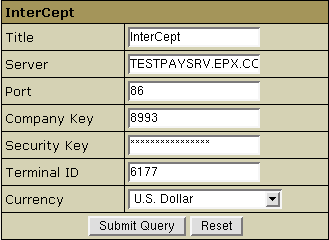
- Title: give a name to this InterCept connection
- Server: the name of the InterCept server
- Port: the port of the InterCept server
- Company key: this will serve as your InterCept login
- Security key: used for For DES/TDES encryption. This key must contain 16 hex digits.
If the key is incorrect, the information will be encrypted incorrectly, and an error will be generated.
- Terminal ID: This is the assigned ID for the device that will be performing
transactions with the payment servers. Multiple Terminal IDs can be assigned
per account based on the number of terminals performing transactions. A terminal
can be defined as, but not limited to, a specific web site, personal computer,
handheld device or card swipe terminal. If your company has multiple terminals
and only one terminal is sending incorrect or fraudulent information, this
one terminal can be shut down without interrupting the remainder of the terminals
doing business. If a merchant does not choose multiple Terminal IDs and for any
reason the ID needs to be deactivated, all terminals would be affected. It is
the merchant's responsibility to request multiple Terminal IDs. This field is
alphanumeric with a maximum of 15 characters.
- Currency: the currency in which your end users will be charged
- Click Submit Query
|