|
Dedicated servers in the system may be successively assigned the five states that are seen under Status on the
Manage Servers page:
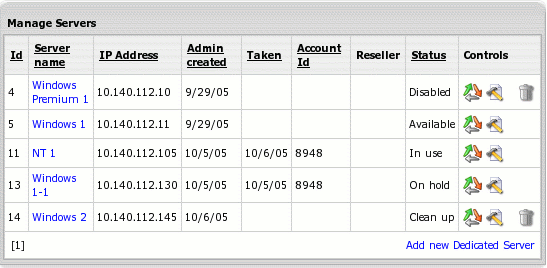
To change server status, go Dedicated Servers ->Manage Servers and click the Change status
control against the server. Make the necessary changes and click Submit:
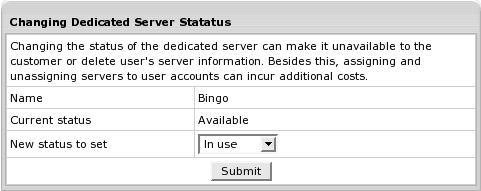
You can manage status of your own dedicated servers. Contact your upstream provider if there is a need to do this
for his servers. This can happen, for instance, if user requests server
upgrade/cancellation.
When setting In use and On hold, you will be taken to search accounts
by dedicated server form. Find the account to assign the server to and click Select in its entry:
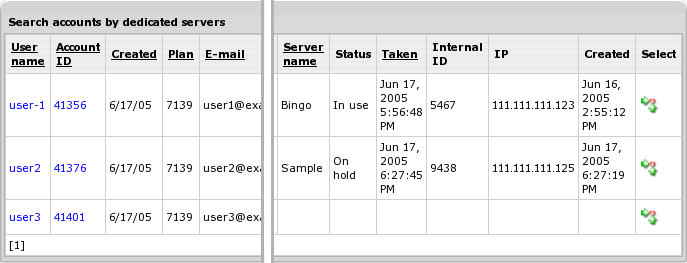
After you've assigned a server, the user will receive an email message with login, password, URL and IP of the
server. Both In use and On hold indicate that the dedicated server belongs to account (is taken) and is billed.
There is a set sequence of changing dedicated server states. For instance, you can't change In use to Available
in one click. First you need to Clean up the server as an intermediate step.
............................
: :
: v
Disabled<......>Available...>In use<......>On hold
^ ^ : :
: : : :
: : : :
: : v :
:................Clean up<................:
- Available -> In use is set automatically for dedicated server picked up at signup after the account it belongs to
has been moderated. Set it manually for non-templated servers. Before assigning a templated server to an account, make sure that its
template is enabled in the plan the account is created under. This is necessary if you want this server to be billed properly.
- Available -> Oh hold is set manually if you want to reserve a server.
- Available -> Disabled is set manually if you want the server to be unavailable to users and still remain in the
system.
- On hold -> In use is set automatically when account the server belongs to gets resumed. Set it manually if you want to
pass a reserved server to a user.
- On hold -> Clean up is set manually if you need to clean a used server, for instance, when upgrading the server.
- In use -> On hold is set automatically for dedicated servers if the account they belong to becomes suspended. If user
requestes upgrade for his server, keep on hold (assign this status manually) both the upgraded server and the new one until the
latter is ready for use.
- In use -> Clean up is set manually when user wants to cancel the server.
- Clean up -> Available is set manually after you've cleaned up the server and it is ready to be used again.
- Clean up -> Disabled is set manually if you want the server to be unavailable to users and still remain in the
system.
- Disabled -> Available is set manually.
Important:
- H-Sphere won't block access to dedicated servers after it cancelles them or after you unassign them. Do it manually if you don't
want your clients to use them anymore. The same relates to servers that go On hold after the system suspends accounts they
belong to.
- Change dedicated server status with caution. Don't practise on taken servers, even for a short time. If you make a taken server
available, this can cause disclosure of private information and even its loss. If you assign a server to an account, the latter will be
charged a non-refundable setup fee.
|