|
This document considers the following aspects:
Adding DNS Records
Custom DNS records are required to manage non-HSphere servers with H-Sphere DNS zone
or to configure new logical servers that are added manually. Depending on the service,
you can add:
- A records
- MX records
- CNAME records
To add new custom DNS records:
- In your admin control panel go to the E.Manager menu -> DNS Manager. The following page shows:
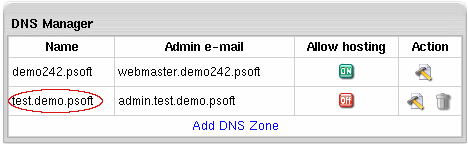
- Click the Edit icon near the chosen DNS zone. A page similar to this will appear:
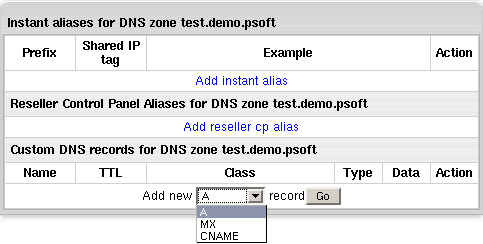
- At the bottom of the page that shows, select a DNS record from the drop-down
list and click the Go button.
- On the form that shows enter all necessary data and click Submit to save.
You can add one of the following types of DNS records:
- A records to map domain names and web server IP's.
- MX records to map domain names and their mail server IP's.
- CNAME records to map aliases with domain names.
Adding custom A records
The Address record (A record) gives you the IP address of a domain.
That way, users that try to go to www.example.com will get to
the right IP address.
To add a new DNS A record, you need to provide a set of parameters:
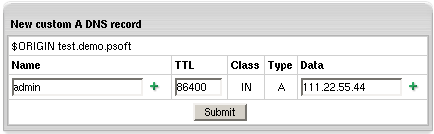
- Name: the string appended to the domain name to
create a FQDN mapped to the IP. For example, if your domain
name is besthosting.com, entering cp will
make the fully qualified domain name cp.besthosting.com.
- TTL (a Time To Live): seconds to elapse before the record is refreshed
in the provider's DNS cache.
- Data: the IP address that fully qualified domain
name will be mapped to. You can get this IP address with any ping utility.
Adding custom MX records
A host name can have one or more Mail Exchange (MX) records.
These records point to hosts that accept mail messages on behalf of the host.
Adding MX records is similar to adding A records:
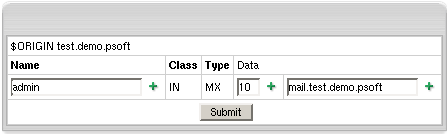
- Name: your local domain name.
If you leave the Name field blank,
all mail will be redirected for the base zone.
- Data: the priority of the record and mail domain name
(not the IP) mail will be forwarded to.
Note: The priority of the custom MX record defines
whether your external servers will act as secondary or primary.
For instance, if you set the priority of the custom MX record higher than 10 (e.g. 11),
your external mail server will be used as secondary.
If you set the priority of the custom MX record lower than 10 (e.g. 9),
your external mail server will be used as primary.
In the latter case, your mail will be sent to your external mail
server until it goes down or becomes otherwise inaccessible.
Then the default mail server will take over.
WARNING: Please pay attention to $ORIGIN when you
add an MX record.
Adding custom CNAME records
The Canonical Name (CNAME) record allows a machine or host to be referenced by more than one name.
A CNAME can be used to define an alias host name. You can also use aliases when a host changes its name.
If you have selected CNAME record, the following page appears: 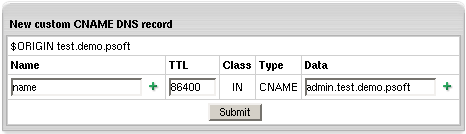
In the case of CNAME records, the values have the same format
as in the A record with the exception of the Data field.
In the Data field you have to enter the name of the server
to which you are creating the alias record.
WARNING: Please pay attention to $ORIGIN when you add a CNAME
record.
The DNS records you create appear on the zone management page:
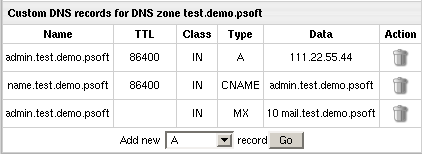
You can't edit DNS records. To remove unnecessary records, click the Trash icon
Re-generating System Custom DNS Records
(version 2.5 RC 1 +)
When you add a logical server, it is necessary to append system
DNS records for it. Starting with H-Sphere 2.5 RC 1, you can automatically re-generate them.
Prior to re-generating system custom DNS records, make sure that:
- the basis of the logical server domain name coincides with the registered system DNS zones
- you have added Shared and Service IPs
To re-generate system custom DNS records for all logical servers:
- Go to E.Manager->Enterprise.
- Click on the Re-generate all system custom DNS records link.
To re-generate system custom DNS records for all logical servers assigned to a particular physical server:
- Go to P.Servers in the E.Manager menu.
- You will be taken to the list of all physical servers
in the system. Select the server you would like to generate custom
DNS records for.
- On the page that appears press the Generate button
in the Generate custom DNS records for this physical server
field.
To re-generate system custom DNS records for a particular logical server:
- Go to L.Servers in the E.Manager menu.
- You will be taken to the list of all logical servers
in the system. Select the server you would like to generate custom
DNS records for.
- On the page that appears press the Generate button
in the Generate custom dns records for this logical server
field.
|