|
Prices in your plans are net of any taxes. H-Sphere further calculates the amount to be
added to the SUBTOTAL of the user invoice based on the tax value.
To adjust prices for taxes:
- Select Taxes in the Settings menu.
- On the page that appears, click the Add icon.
- Fill the form that appears:

- Description: enter the name of the tax that will show in user invoices.
- Country (in version 2.3.1 Beta): choose a country this tax applies to
and choose where this tax will take effect - inside or outside the country.
- State (in version 2.3.1 Beta): choose the state from the drop-down box
if the tax applies to USA or Canada. If other, enter the one of your own.
Choose where this tax will take effect - inside or outside this state.
- Per cent: enter the tax amount. For instance, to apply a 12% VAT to your prices, enter 12.
- Click Submit.
To delete a tax, click the Trash icon next to the tax:

Customer's online invoices will show taxes like this:
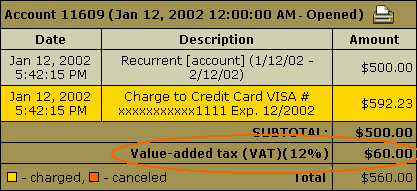
When setting several taxes, H-Sphere calculates each
of them using the same SUBTOTAL amount, not the resulting
tax-inclusive amount. See the following example:
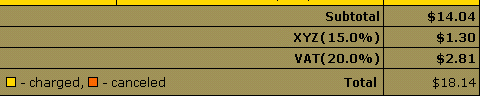
The SUBTOTAL is $14.04, the 15% XYZ tax makes up $1.30, and
the 20% VAT tax is calculated using the same $14.04 (XYZ exclusive),
making up $2.81.
|